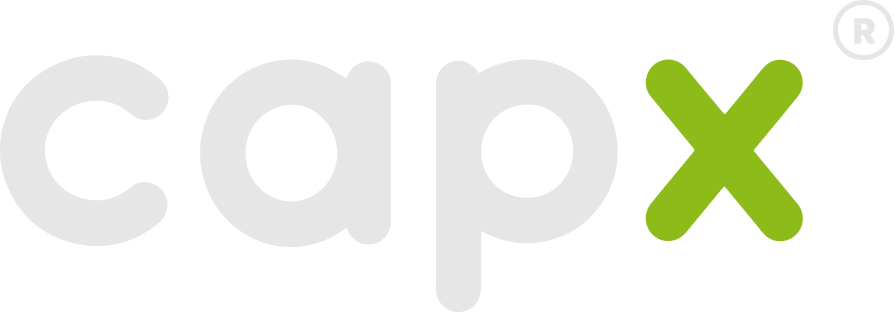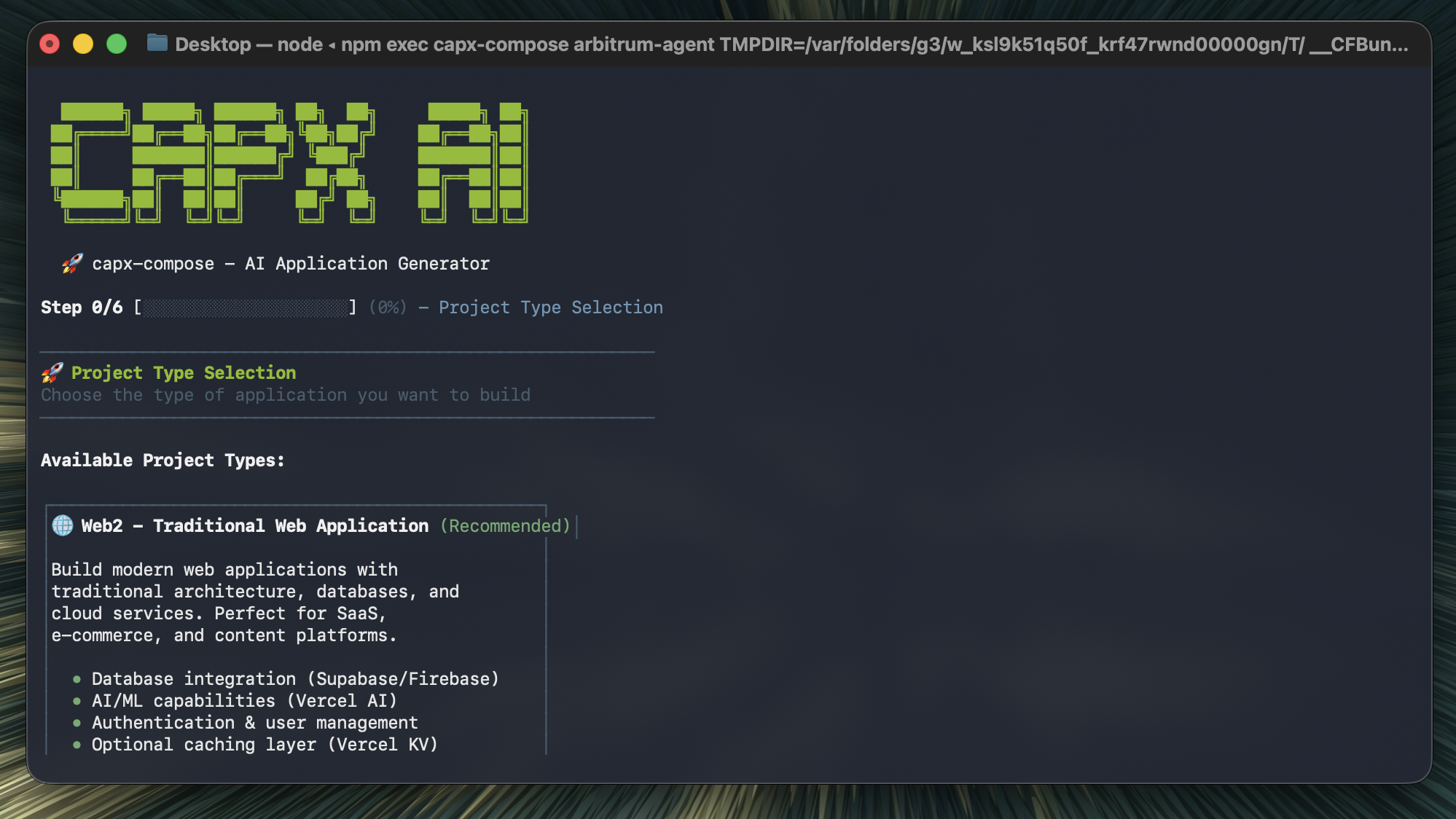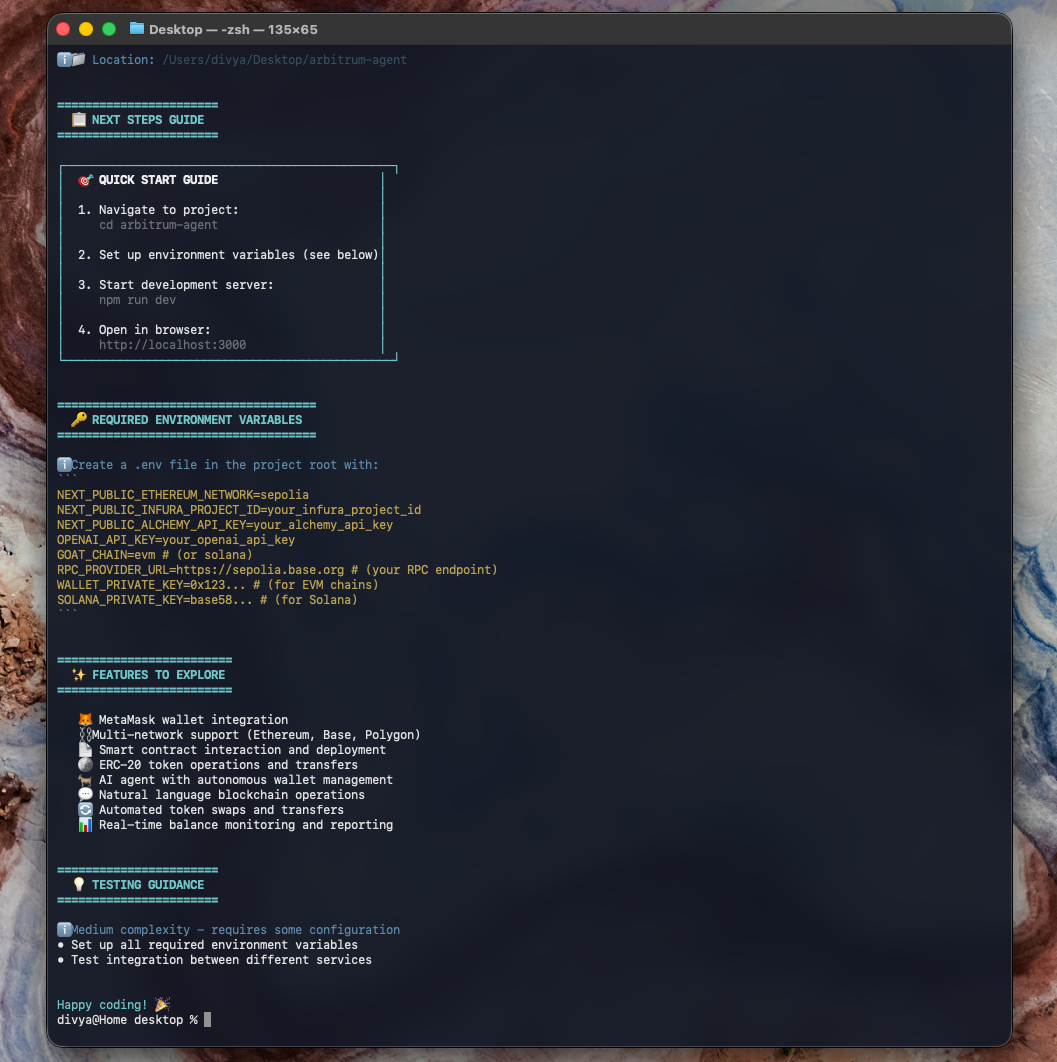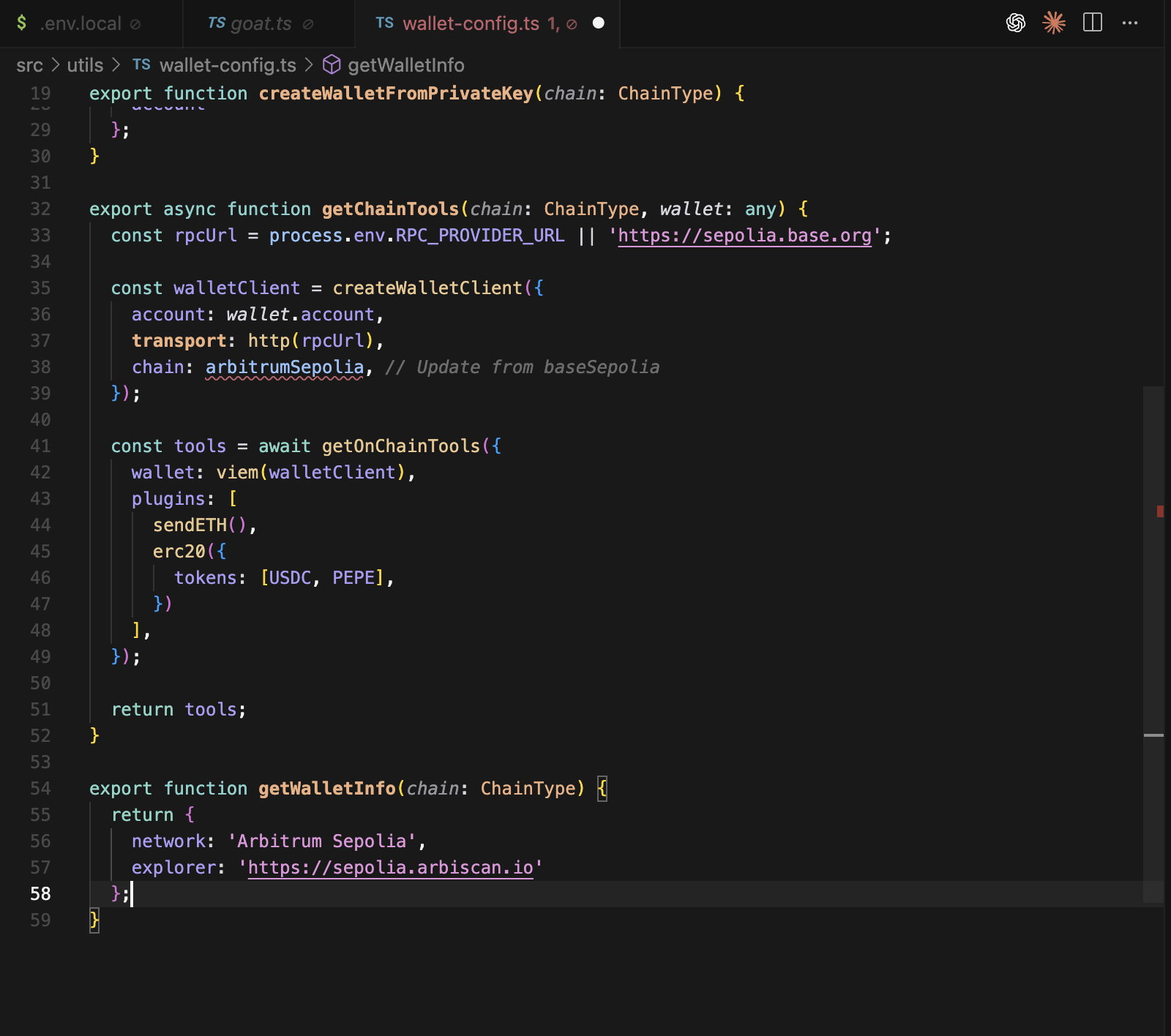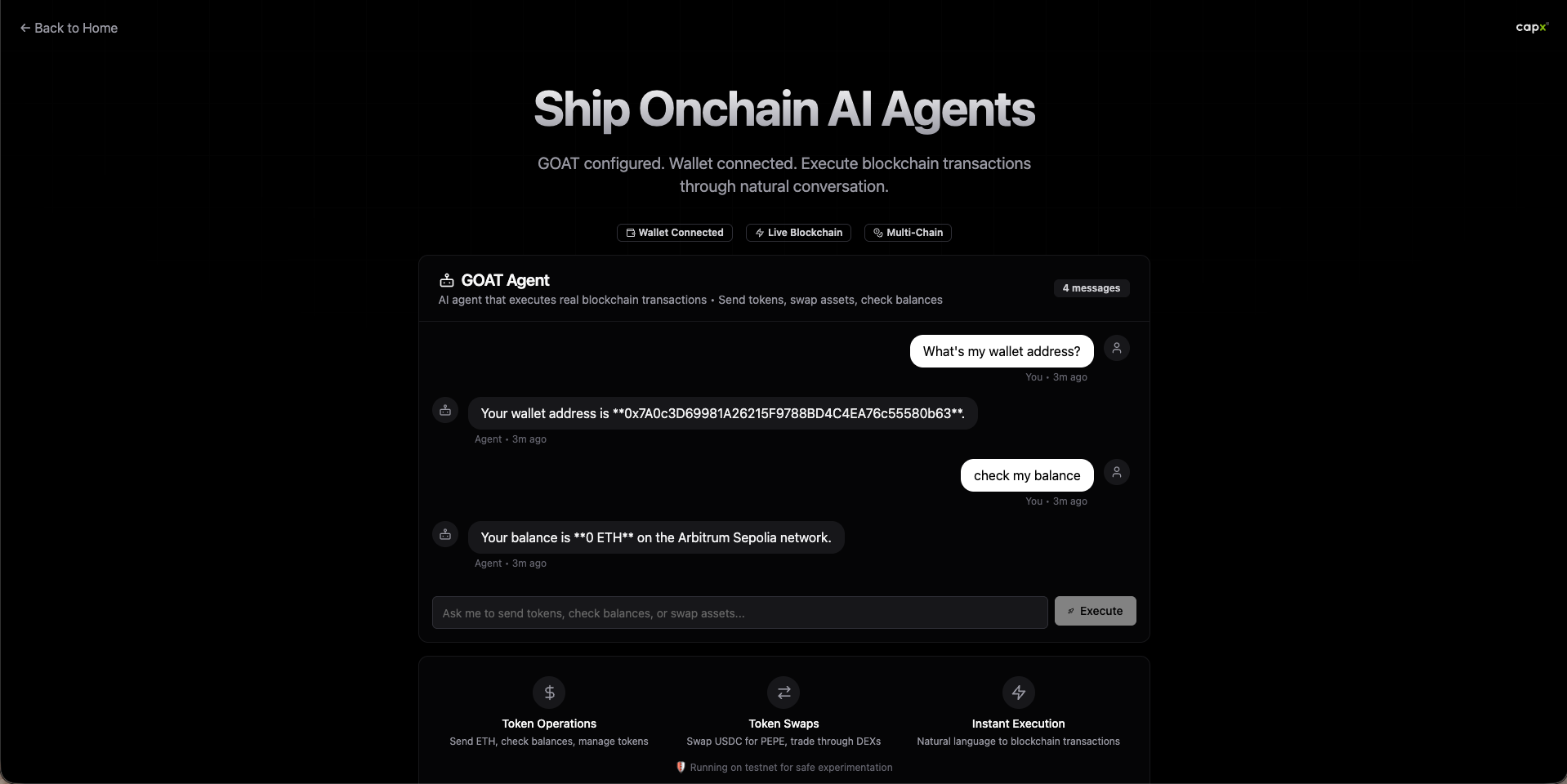Step 1. Generate the project
- Web3 - Blockchain/DeFi Application (we’re building on-chain)
- EVM - Ethereum Virtual Machine (for Arbitrum and other L2s)
- Goat - Press space to select this AI agent plugin, then enter
- No for ESLint (optional for hackathons)
- Yes to automatically install dependencies
- Auto-detect for package manager
- GOAT SDK configured for blockchain operations
- EVM wallet integration auto-included
- Vercel AI SDK for streaming GPT responses
- Working examples you can extend immediately
Step 2. Configure your environment
Now your project setup is done, navigate to your project & run the following command:Step 2.5. Create a test wallet
Since we need a wallet private key, let’s create one:Option 1: Using MetaMask (Easiest)
- Open MetaMask browser extension
- Click the account icon → Add Account or Wallet → Create a new account → Ethereum
- Name it “Hackathon Test” (so you remember it’s not your main)
- Click the three dots → Account details → Export Private Key
- Enter your password and copy the key
- Paste it in .env.local as WALLET_PRIVATE_KEY=0x…
Option 2: Generate programmatically
Important: This is a test wallet. Never put real funds in it. Never use your main wallet for hackathon projects.
Step 3. Configure for Arbitrum
The template defaults to Base. Let’s configure it for Arbitrum specifically. Find your wallet config file at src/utils/wallet-config.ts and update the chain import:Step 4. Get test ETH
You’ll need some testnet ETH for gas fees:- Copy your wallet address (from MetaMask or log it from your code)
- Visit https://faucet.quicknode.com/arbitrum/sepolia
- Paste your address and claim
- You’ll receive 0.001 ETH, enough for plenty of transactions on Arbitrum
Step 5. Test your app
Start the development server:- Click the explorer link in the response, or
- Visit https://sepolia.arbiscan.io
- Paste your transaction hash in the search box
- You should see:
- Status: Success (green checkmark)
- From: Your wallet address
- To: The recipient address
- Value: 0.0001 ETH
- Block: Confirmed within 2-3 seconds