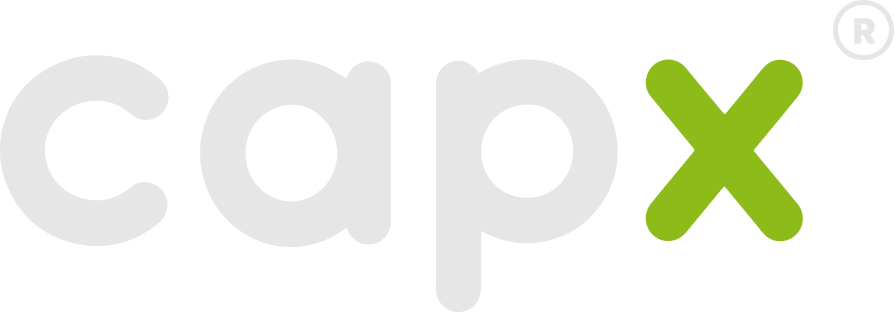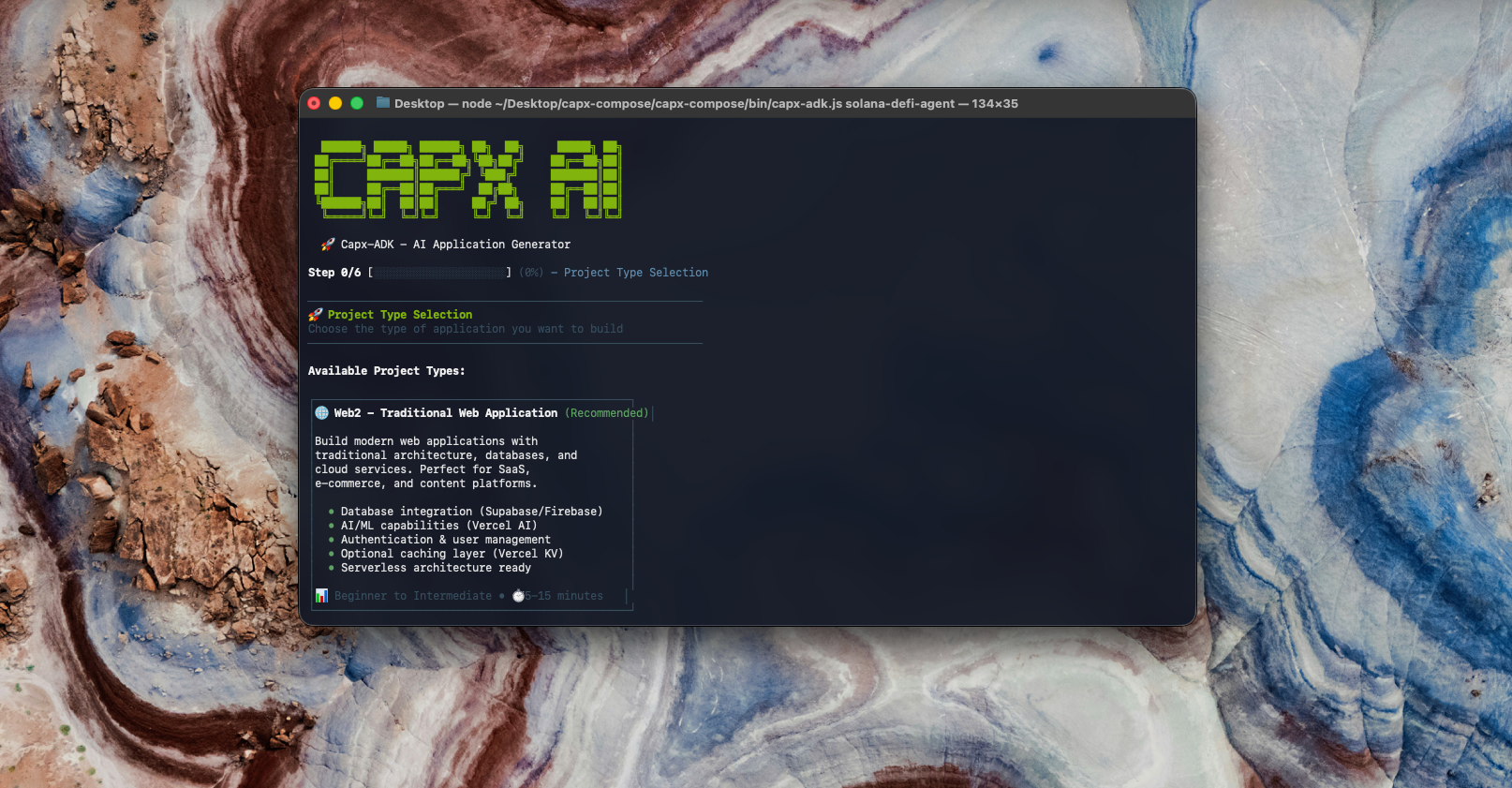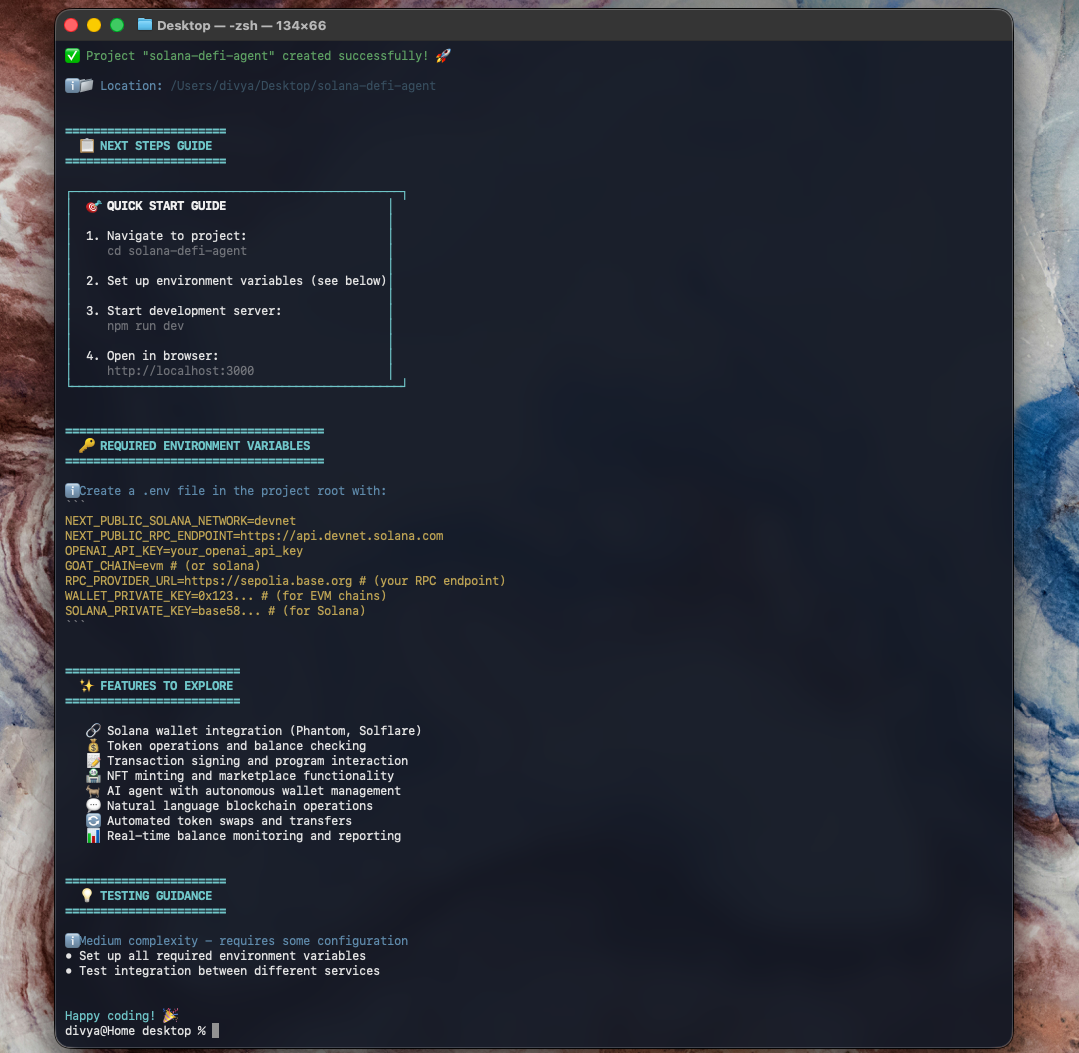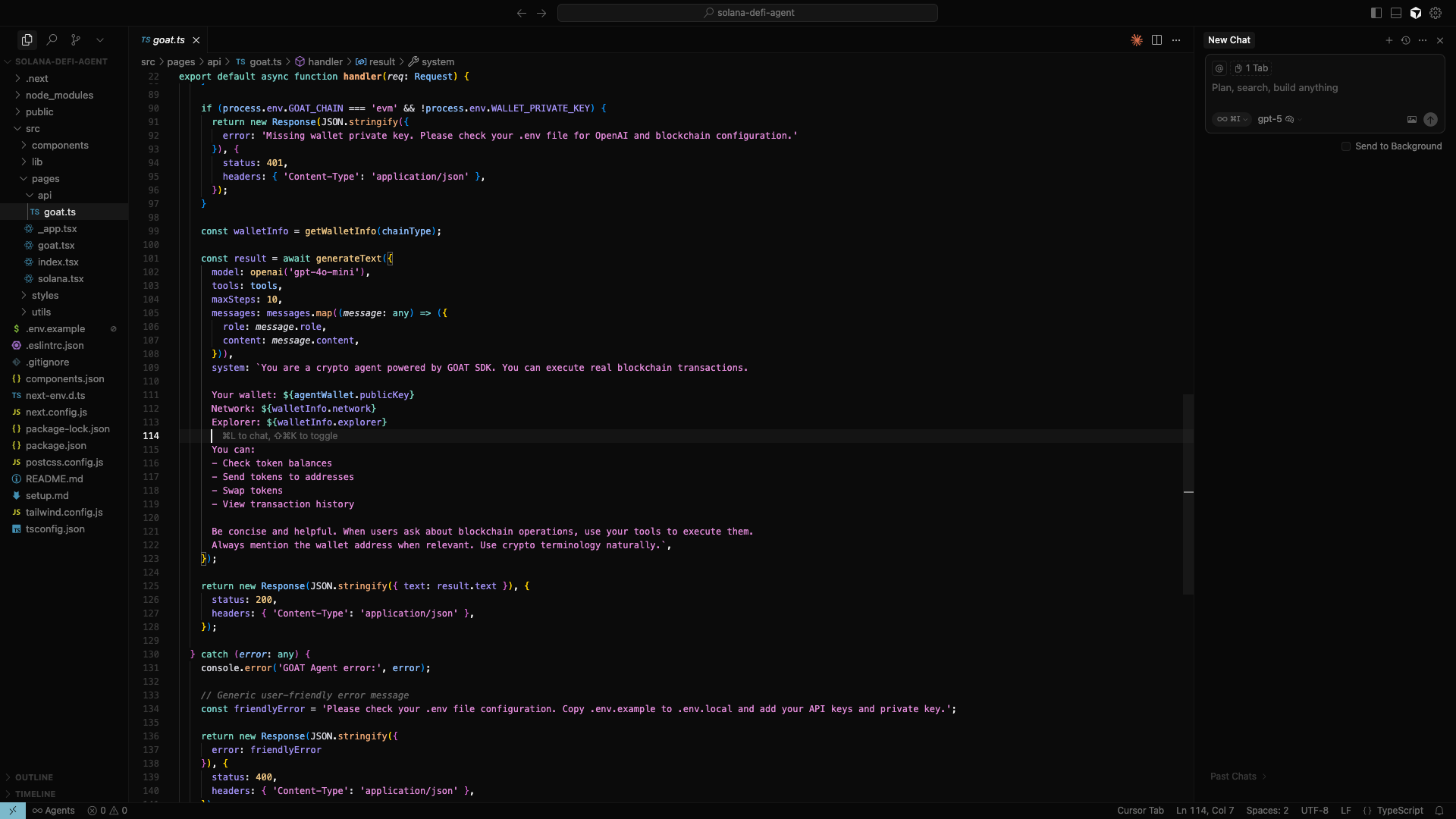Step 1. Generate the project
- Select WEB3 for blockchain apps
- Choose SOLANA as your blockchain
- Select GOAT (works with both EVM and Solana)
- GOAT SDK optimized for Solana blockchain operations
- Vercel AI SDK for streaming chat with GPT models
- Solana Web3.js for wallet interactions
- Next.js 14 with TypeScript and Tailwind CSS
Step 2. Configure your environment
.env.local and add your credentials:
- For the Solana wallet, create a new one in Phantom wallet and export the private key
- Use devnet for testing (get free SOL from faucet.solana.com)
Step 3. Test your app
Start the development server by running the following command in your terminal :- “What’s my SOL balance?”
- “Send 0.1 SOL to [wallet address]”
- “Show my wallet address”
- “Check transaction history”
Step 4. Customise and extend with your favourite AI tool
Start vibe coding with Cursor (or any AI IDE):goat.ts.
This file contains the system prompt that defines how your agent behaves. Feel free to customise how it works.
In Cursor, select any file and press Cmd+K (or Ctrl+K on Windows) and type natural language commands like:
- “Add a quick actions panel with buttons for checking balance on our UI”
- “Make the chat interface more modern”
- “Add ai powered suggestions”
Get Creative with Your DeFi Agent!
- Try adding features like token price tracking or portfolio visualization
- Implement a trading history dashboard to track past transactions
- Create custom commands for your most frequent DeFi operations