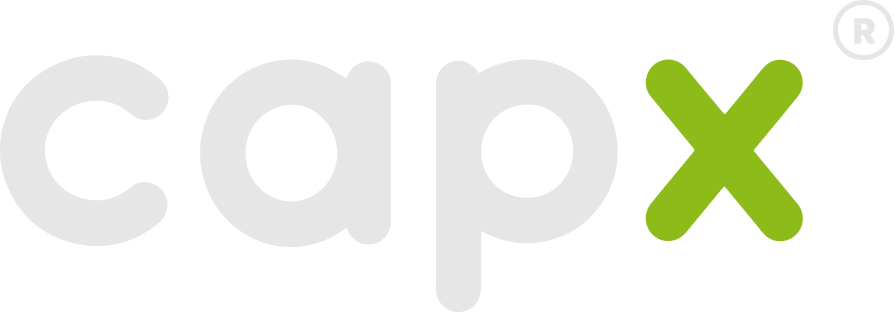Skip to main contentSetting up a Wallet
To interact with Capx Chain, you’ll need an EVM-compatible wallet like MetaMask, Rabby, or Trust Wallet. Here are the general steps to add Capx Chain as a custom network:
-
Open Your Wallet: Access your browser extension or mobile wallet application.
-
Navigate to Network Settings: Look for an option like “Add Network,” “Custom RPC,” or “Networks.”
-
Enter Capx Chain Details: You will need to provide the following information (exact values for Testnet and Mainnet will be provided here):
| Setting | Value |
|---|
| Network Name | Capx Mainnet |
| RPC URL | https://rpc.capx.ai |
| WSS URL | wss://rpc.capx.ai |
| Chain ID | 757 |
| Currency Symbol | CAPX |
| Block Explorer URL | https://capxscan.com |
-
Save the Network: After filling in the details, save the network. You should now be able to select Capx Chain from your list of networks.
Acquiring Tokens (CAPX)
- Testnet:
- A faucet will be available for developers and users to obtain Testnet CAPX tokens for experimentation.
- Faucet URL:
https://faucet.testnet.capx.ai/ ➹
- Mainnet:
- Information on how to acquire Mainnet CAPX tokens (e.g., through exchanges, bridges from L1) will be available here upon the Mainnet launch.
Making Your First Transaction
Once your wallet is set up and funded with CAPX tokens:
- Ensure Capx Chain is Selected: Double-check that your wallet is connected to the correct Capx Chain network (Testnet or Mainnet).
- Initiate a Transfer:
- Click “Send” or “Transfer” in your wallet.
- Enter the recipient’s Capx Chain address.
- Enter the amount of CAPX/GAS you wish to send.
- Review the transaction details and estimated gas fee.
- Confirm the transaction.
- Check Transaction Status: You can copy the transaction hash (ID) provided by your wallet and paste it into the Capx Chain Block Explorer to view its status and details.