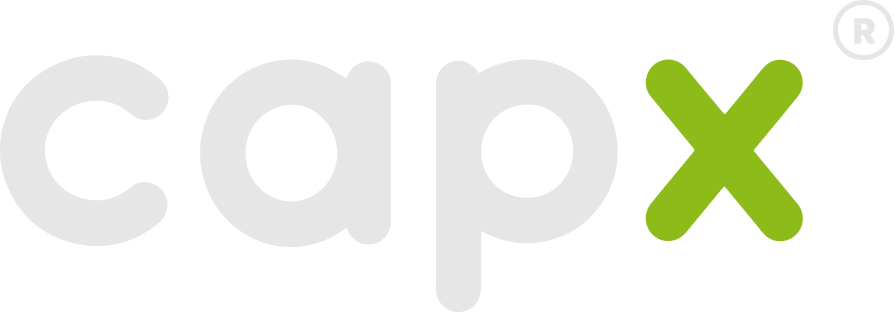Main Command
capx-compose
Create a new Next.js project with selected plugins.project-name- Name of the project directory to create (required)
--plugins <list>- Comma-separated list of plugins to include--use-pnpm- Use pnpm as package manager--use-yarn- Use Yarn as package manager--skip-install- Skip automatic dependency installation--eslint- Include ESLint configuration--no-eslint- Skip ESLint configuration-y, --yes- Accept all defaults (non-interactive mode)--dependency-strategy <strategy>- Dependency resolution strategy (smart|highest|lowest|compatible)--silent- Suppress enhanced output
Using with npx
The recommended way to use Capx Compose without global installation:Plugin Commands
plugins list
List all available plugins.
plugins show
Show details for a specific plugin.
plugin- Name of the plugin to show details for